
Help
If your having technical issues with accessing your image/s you can click here to restart your order.
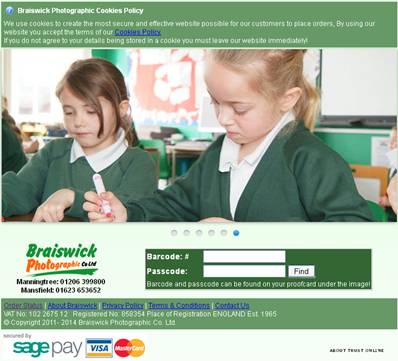 |
1. Visit the
web page by typing - ‘braiswickdirect’ in the address bar along the top or
manually typing ‘www.braiswickdirect.co.uk’ into it.
|
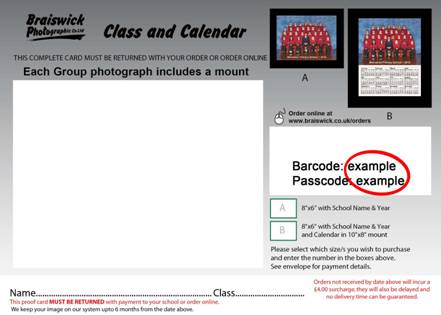 |
2. Enter barcode and passcode that are both on your
proof card.
|
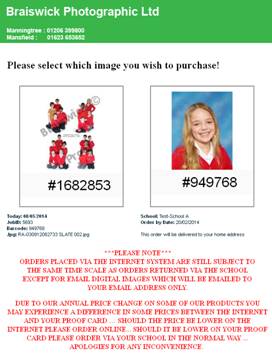 |
3. After entering your barcode and passcode, it
should load your image(s) that are seen on your proof card.
|
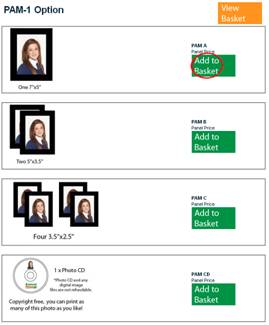 |
4. Add the packs/panels you wish to purchase by
hitting the button.
|
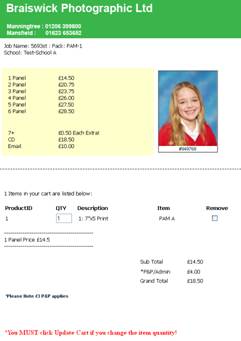 |
5. Once you have added the item to your basket it
should automatically re route you to your basket -
|
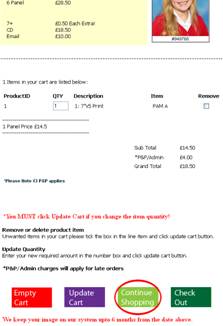 |
6. If more
packs are wanted from the same proof card then you can carry on shopping by
clicking ‘continue shopping’ -
|
 |
7. After this it will direct you back to your
ordering screen where you can then add you next item.
|
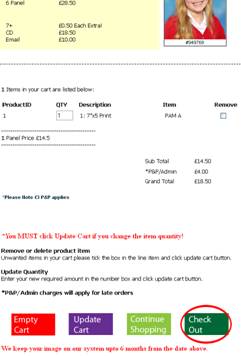 |
8. After
adding all the items to you basket, you need to checkout
|
 |
9. The next
screen will then ask if you have registered -
|
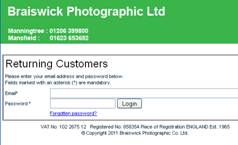 |
10. If Yes, it will ask you to just log in with the
details you used last time -
|
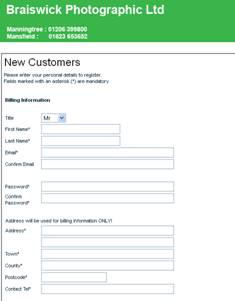 |
11. If No, you will be asked to input your
information -
|
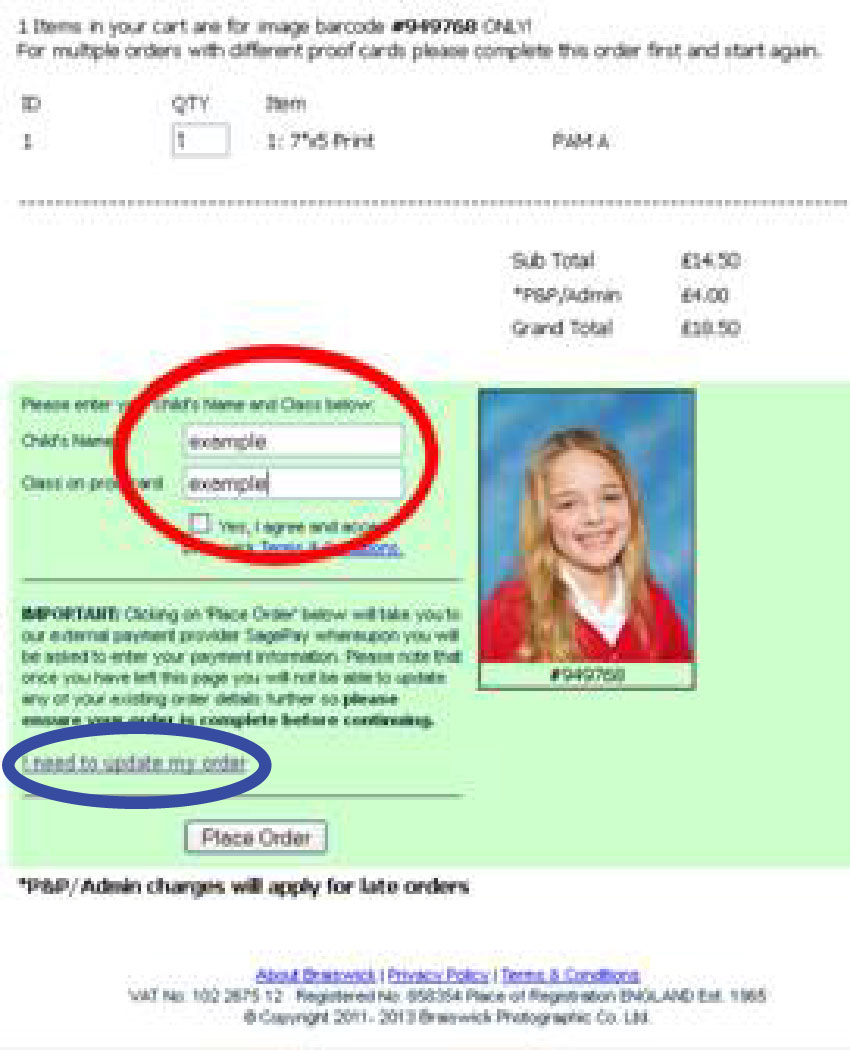 |
12. After either logging in or registering it will
then automatically direct you to review your order before you process your
payment via Sagepay. Here you have to confirm your child’s name and class.
This information is used when returning the order
Changing your order |
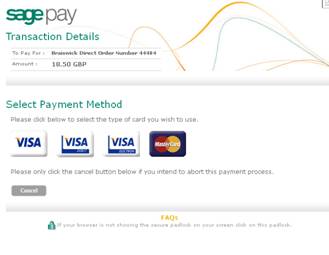 |
13. After you hit ‘Place order, it will re-direct
you to Sagepay for you to enter your payment card details.
|